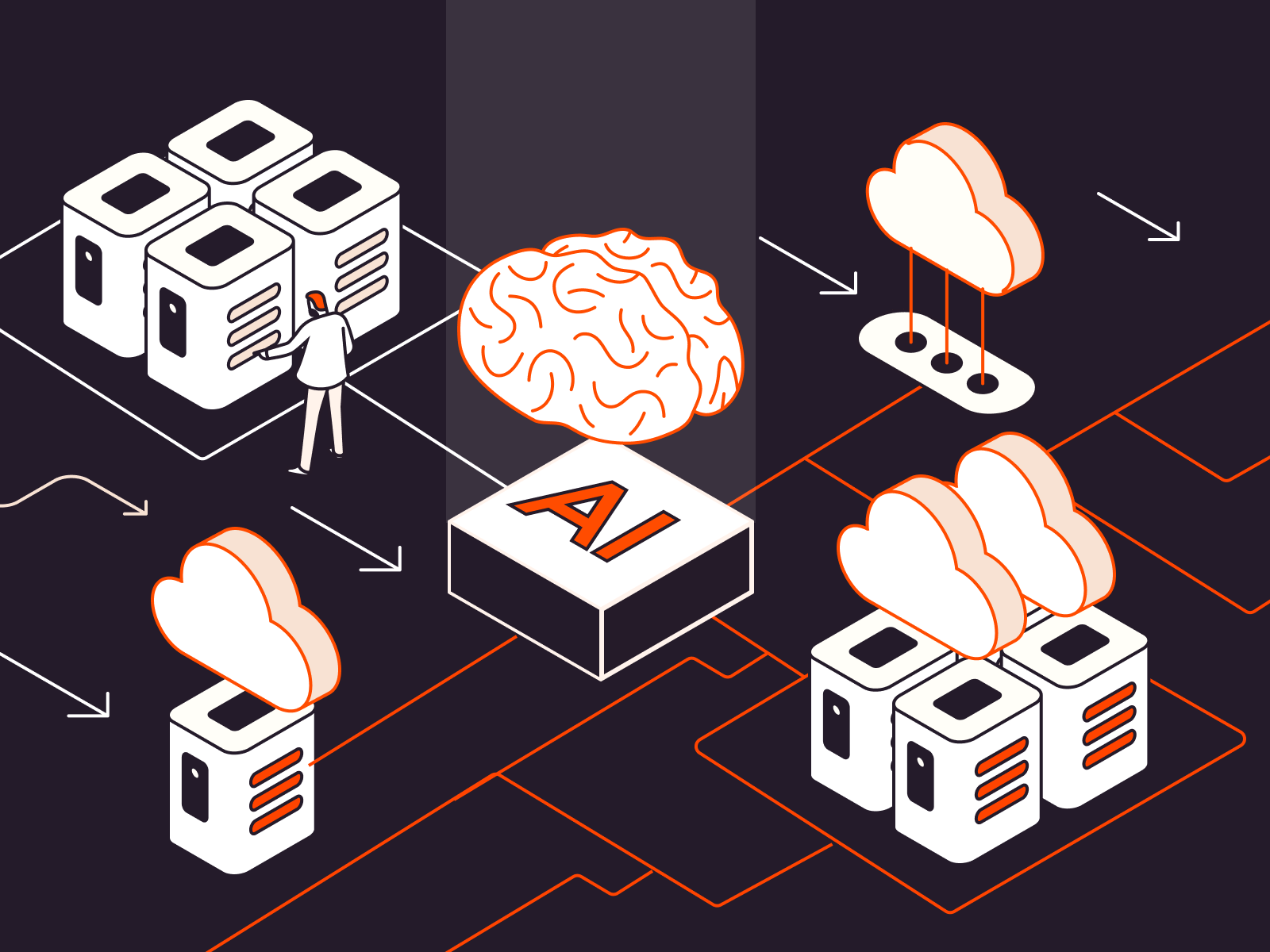In this guide, we will walk you through the process of installing Docker Compose on Ubuntu 22.04.
Understanding Docker Compose
Docker Compose is a tool designed to streamline the management of multi-container Docker applications. This utility lets you set up your services using a YAML file, and with a single command, initiate and run these services. Docker Compose simplifies the orchestration of diverse services that constitute an application, treating it as a cohesive entity rather than as individual containers.
Installation of Docker Compose on Ubuntu 22.04
Please note, before proceeding with the installation of Docker Compose, ensure that Docker is already installed on your Ubuntu machine. If not, follow the official Docker installation guide. Once Docker is ready, you can proceed with the Docker Compose installation.
1. Create a directory named “cli-plugins” if it does not exist:
mkdir -p ~/.docker/cli-plugins/
2. Download the current stable release of Docker Compose from the official GitHub repository into the “cli-plugins” directory using the following command:
curl -SL https://github.com/docker/compose/releases/download/v2.18.1/docker-compose-linux-x86_64 -o ~/.docker/cli-plugins/docker-compose
Remember to replace “2.18.1” with the latest version, if necessary.
3. Apply executable permissions to the Docker Compose binary:
chmod +x ~/.docker/cli-plugins/docker-compose
4. Confirm the installation by checking the Docker Compose version:
docker-compose --version
The output should look something like this: Docker Compose version v2.18.1
This message verifies that Docker Compose has been successfully installed on your system.
By following these instructions, you’ll be ready to streamline your multi-container Docker applications using Docker Compose on your Ubuntu 22.04 system.
Conclusion
Looking to deploy Docker with managed Kubernetes? Gcore’s Managed Kubernetes is the perfect solution.
- Free production-grade cluster management with a 99.9% SLA
- Free egress traffic
- Bare Metal support for worker nodes for outstanding latency and performance