
How we protect clients’ servers anywhere in the world. Everything about GRE tunneling
We will explain what GRE tunnels are, how they help keep your data safe, and how to configure your routers and hosts to make a GRE tunnel.
For any company that relies heavily on online sales and transactions, the increasing number of cyberattacks targeting e-commerce websites is a growing concern. E-commerce websites are vulnerable to attacks such as distributed denial-of-service (DDoS) and brute-force attacks, which can lead to a loss of valuable business traffic from legitimate customers or your users’ sensitive information being compromised.
Fortunately, you can get another layer of protection remotely whenever your servers are. This is possible due to the generic routing encapsulation (GRE) tunnel. Such a tunnel helps to establish a private connection between your servers or network and a scrubbing center. This allows the protection provider to scan all your incoming traffic for malicious activity and block any potential threats before they can reach your servers. After your incoming traffic has been scanned, all safe traffic is forwarded to your network or servers for processing through the GRE tunnel. Your server’s response is sent through the GRE tunnel to the scrubbing center and the customer.
In this article, we will explain what GRE tunnels are and how they help keep your data safe. We will walk you through how to configure your routers and hosts in your data center to establish a secure and seamless connection to Gcore’s scrubbing center via a GRE tunnel. Specifically, the article will explain how to set up a GRE tunnel interface to communicate over the internet on a Cisco router or a Linux host.
What is a GRE tunnel and how does it work?
A generic routing encapsulation (GRE) tunnel is a network connection that uses the GRE protocol to encapsulate a variety of network layer protocols inside virtual point-to-point links over an Internet Protocol (IP) network. It allows remote sites to be connected to a single network as if they were both directly connected to each other or to the same physical network infrastructure. GRE is often used to extend a private network over the public internet, allowing remote users to securely access resources on the private network.
It might sound like GRE tunnels and VPNs are the same. However, GRE tunnels can transport or forward multicast traffic, which is essential for actions like routing protocol advertisement and for video conferencing applications, while a VPN can only transport unicast traffic. Additionally, traffic over GRE tunnels is unencrypted by default, but VPNs provide different encryption methods via the IPsec protocol suite, and their traffic can be encrypted from end to end. All the same, traffic transmitted across most sites employs encryption standards such as TLS/SSL for all communications.
You can think of a GRE tunnel as a “tunnel” or “subway” that connects two different networks (e.g., your company’s private network and Gcore’s scrubbing center network). Just like how a subway tunnel allows people to travel between different stations, a GRE tunnel allows data to travel between different networks.
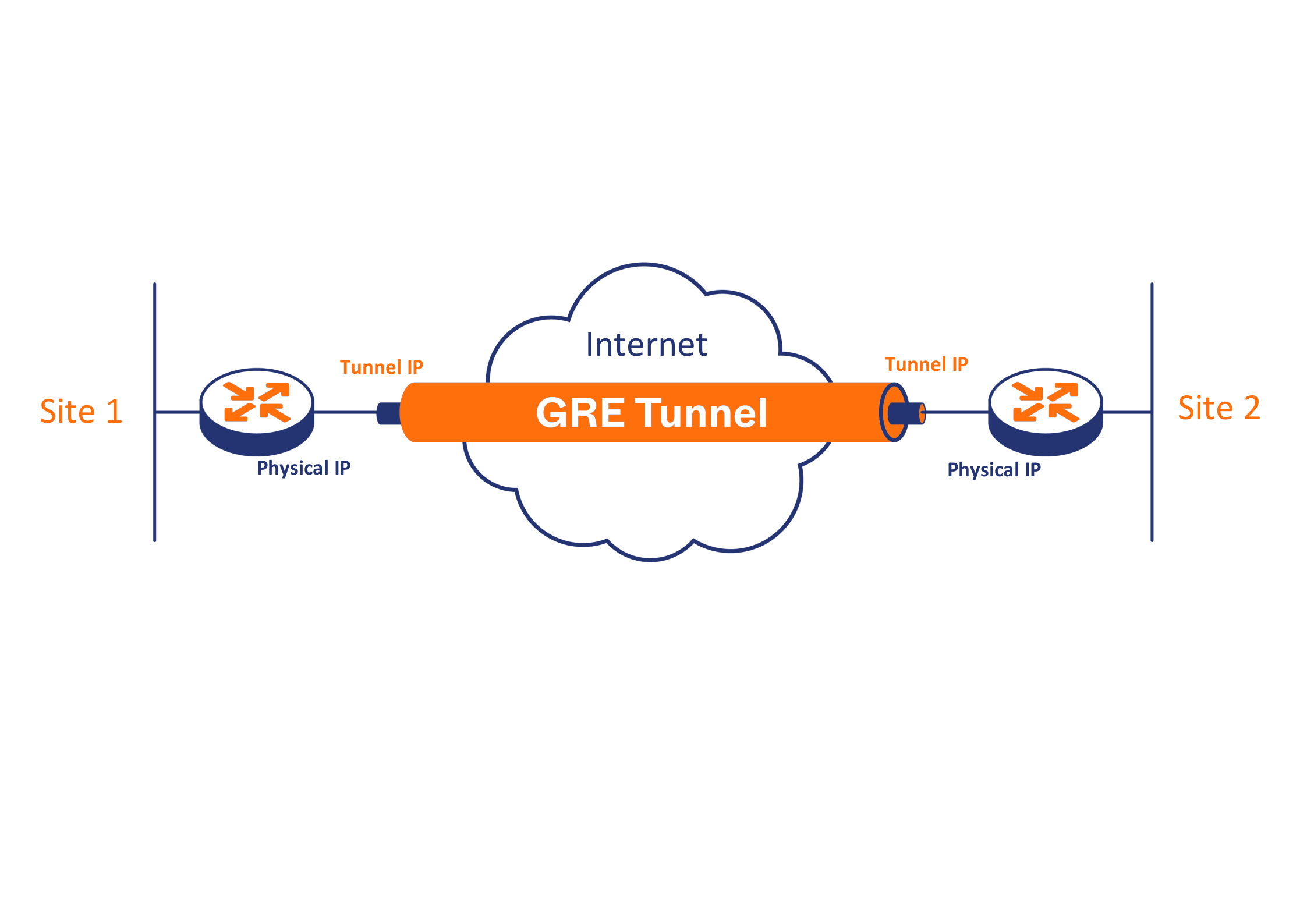
The “train” in this analogy is a data packet being sent through the tunnel. These packets are “encapsulated” or wrapped with a GRE header, which tells the network where the packets are coming from and where they’re going, similar to how a subway train has a destination on the front and the back.
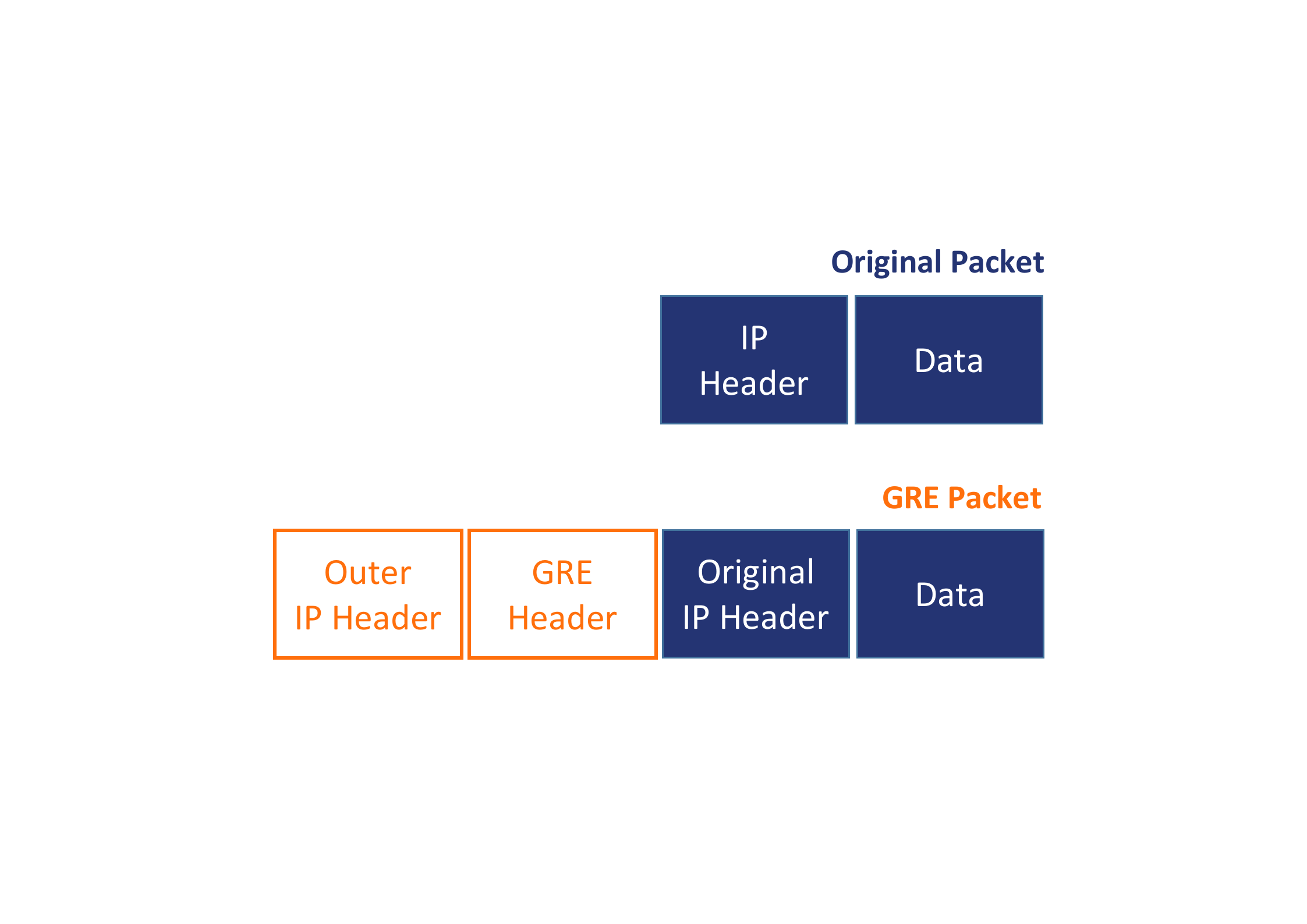
Once the packets reach the “destination station,” the GRE header is removed and the original packets are sent to their intended destination. In this way, the data can travel securely and privately over the public internet as if it were on a private network.
Configuring your network hosts for GRE tunneling
Now that you understand what a GRE tunnel is, the next few sections will show you how to set up tunnel interfaces on a Cisco router and on a Linux server within your data center. You’ll also be shown how to configure private IP addresses on these tunnel interfaces and test the connections.
Configuring a GRE tunnel on a Cisco router
First, you’ll set up your Cisco router to establish a connection to Gcore’s scrubbing center via a GRE tunnel over the public internet, as seen in the diagram below:
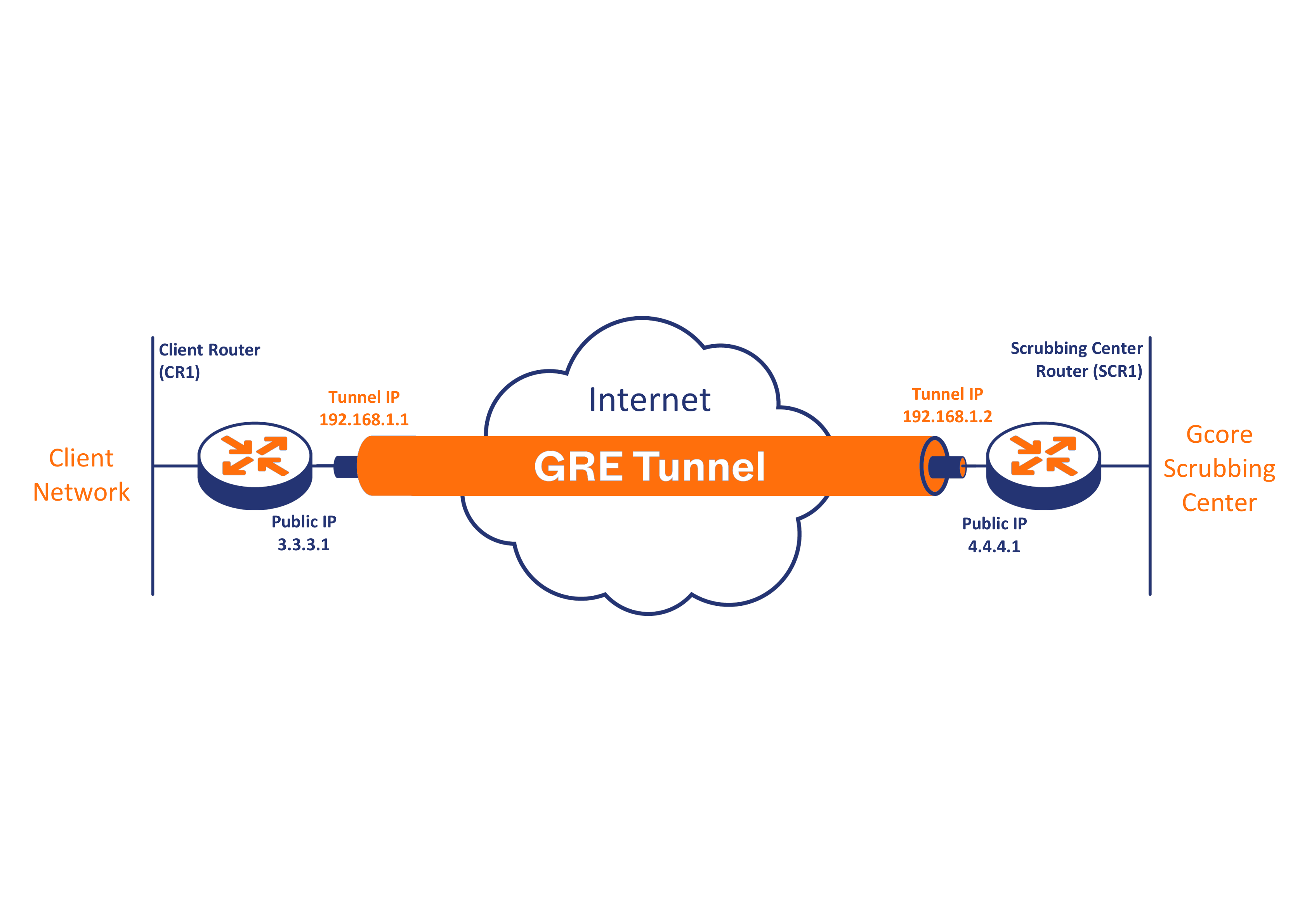
In the above diagram, both routers have physical public IPs that they can use to directly connect and interact on the internet via their respective ISPs. There’s also a private network behind the routers on both ends and private IPs for the tunnel interfaces (192.168.1.1 for the client router and 192.168.1.2 for the scrubbing center router). Through a public connection over the internet, a private connection is established using the private IPs on the tunnel interface as though the two tunnel interfaces on each device were physically connected directly to the same network.
First, connect to your router, either via a console cable directly or via SSH if you have that configured, and enter the global configuration mode with the following command:
CR1# configure terminal
You can now create a virtual tunnel interface. The tunnel interface can be any number you want. The following example uses 77 and also places you in the interface configuration mode:
CR1(config)# interface tunnel 77
Next, configure the tunnel interface you just created with the private IP address for router CR1:
CR1(config if)# ip address 192.168.1.1 255.255.255.0
Set the tunnel source, or the interface through which the tunnel establishes a connection from your router. In the following example, the source is the public IP of the client router, 3.3.3.1:
CR1(config if)# tunnel source 3.3.3.1
You also need to configure the tunnel destination—in this case, the public IP address of the scrubbing center’s router, through which you connect to that router’s private tunnel interface:
CR1(config if)# tunnel destination 4.4.4.1
As you know, GRE adds extra headers with information to the original packets. This changes the size of the packet by 24 bytes over the standard MTU limit of 1,500 bytes, which may cause packets to drop. You can solve this by reducing the MTU by 24 bytes to 1,476, such that the MTU plus the extra headers will not go over 1,500:
CR1(config if)# ip mtu 1476
Accordingly, you must change the MSS to be 40 bytes lower than the MTU at 1,436:
CR1(config if)# ip tcp adjust-mss 1436
Now, exit to privileged EXEC mode and check the IP configuration on your router:
CR1(config if)# end CR1# show IP interfaces brief
You should have an output similar to the following, showing the tunnel interface with the IP you configured for it:
CR1# show IP interface brief Interface IP-Address OK? Method Status Protocol GigabitEthernet0/0 3.3.3.1 YES manual up up GigabitEthernet0/1 unassigned YES NVRAM down down GigabitEthernet0/2 unassigned YES NVRAM administratively down down GigabitEthernet0/3 unassigned YES NVRAM administratively down down Tunnel77 192.168.1.1 YES manual up up
Test the connection to the remote router, SCR1, using the private tunnel IP address 192.168.1.2:
CR1# ping 192.168.1.2
Your output should be similar to the image below, confirming a successful connection:
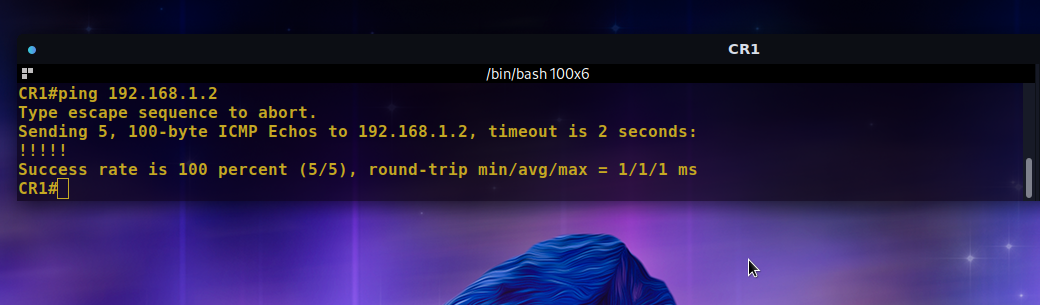
Finally, save your running config:
CR1# copy running-config startup-config
You have successfully configured your router to establish a connection via a GRE tunnel.
Configuring a GRE tunnel on a Linux server
This section discusses how to set up the tunnel interface and establish a connection over the GRE tunnel to the remote server. This particular setup uses the Ubuntu 20 LTS operating system. Below is a diagram illustrating the configuration for the various aspects of this setup:
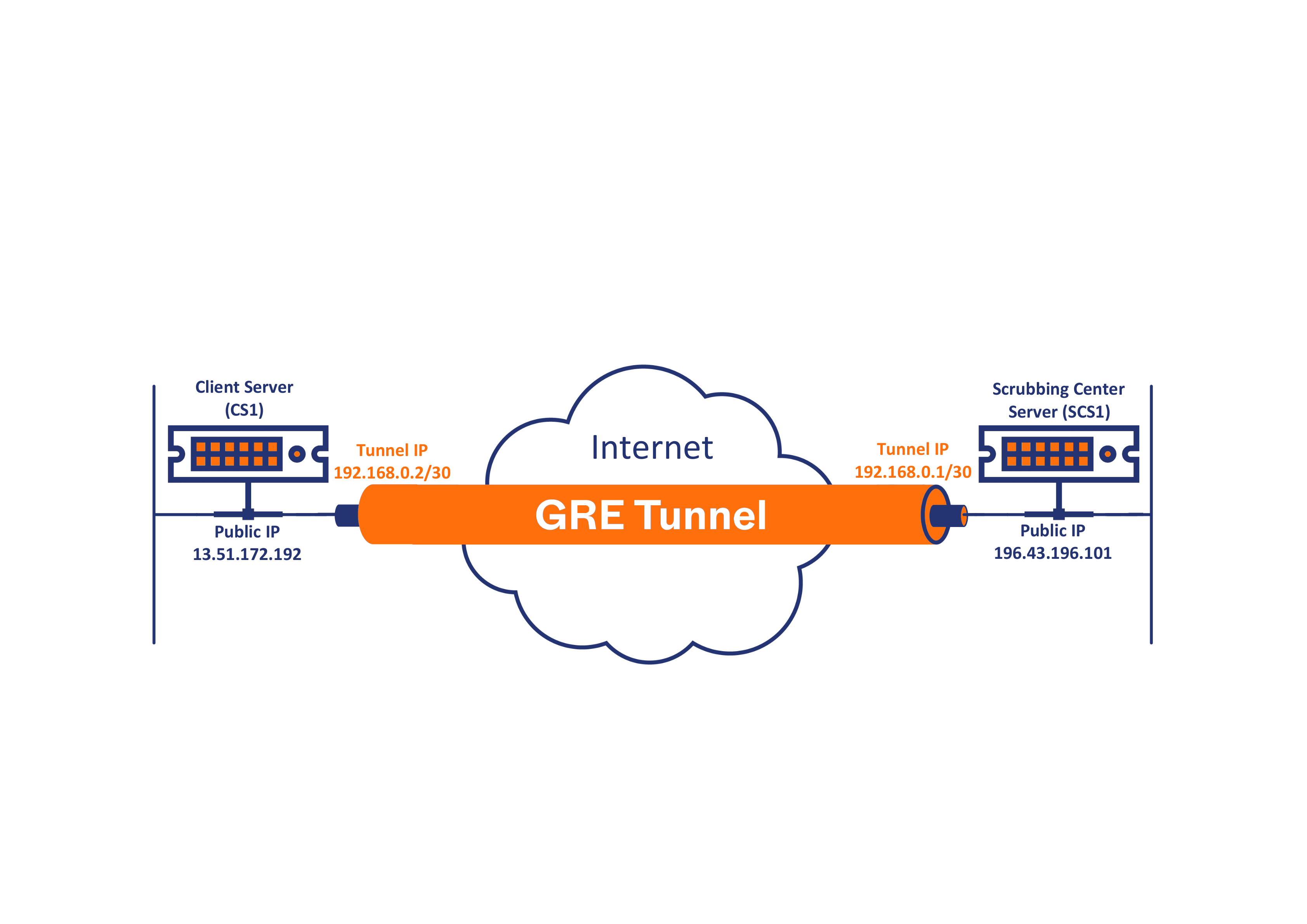
Create a new tunnel using the GRE protocol from your server’s public IP address to the remote server’s IP, in this case 13.51.172.192 and 196.43.196.101, respectively:
# ip tunnel add tunnel0 mode gre local 13.51.172.192 remote 196.43.196.101 ttl 255
If you are using an Amazon EC2 instance or similar VPC behind an application firewall or network, then you need to obtain the private IP of the instance because the public IP traffic is just routed to and from the VPC via private IP.
As you can see from the output of the following command, the instance’s private IP is hyphenated in the fully qualified hostname of your VPC:
# hostname -f ip-172-31-38-152.eu-north-1.compute.internal
Now you can create the tunnel by replacing the local public IP 13.51.172.192 with the private IP 172.31.38.152 that you just obtained, as seen below. This is not necessary if you are doing this on a physical server.
# ip tunnel add tunnel0 mode gre local 172.31.38.152 remote 196.43.196.101 ttl 255
Next, you need to add a private subnet to be used on the tunnel, which is 192.168.0.2/30 in this example:
# ip addr add 192.168.0.2/30 dev tunnel0
Once that’s done, you can now bring up the tunnel link using the following command:
# ip link set tunnel0 up
Finally, test if the remote server is reachable over the tunnel by pinging its tunnel IP address, as seen in the output below, which signifies a successful connection via the GRE tunnel:
# ping 192.168.0.1 -c4 PING 192.168.0.1 (192.168.0.1) 56(84) bytes of data. 64 bytes from 192.168.0.1: icmp_seq=1 ttl=64 time=275 ms 64 bytes from 192.168.0.1: icmp_seq=2 ttl=64 time=275 ms 64 bytes from 192.168.0.1: icmp_seq=3 ttl=64 time=275 ms 64 bytes from 192.168.0.1: icmp_seq=4 ttl=64 time=281 ms --- 192.168.0.1 ping statistics --- 4 packets transmitted, 4 received, 0% packet loss, time 3005ms rtt min/avg/max/mdev = 274.661/276.239/280.724/ ms as
At this point, you must ensure all traffic reaching you via the tunnel has the response routed back via the tunnel by adding some rules to your routing table. Use the commands below:
// Create the routing table # echo '100 GRE' >> /etc/iproute2/rt_tables // Respect the rules for the private subnet via that table # ip rule add from 192.168.0.0/30 table GRE // Set the default route to make sure all traffic goes via the tunnel remote server # ip route add default via 192.168.0.1 table GRE
That’s it! You’ve successfully set up a connection from your server via a GRE tunnel to a scrubbing center.
Conclusion
In this article, you learned what a GRE tunnel is and how it works. We touched on how a GRE tunnel can protect your servers from cyberattacks, such as denial-of-service attacks, by routing the incoming network traffic through Gcore’s scrubbing center. In the end, you’ve walked through how to set up a GRE tunnel connection using either your Cisco router or your Linux server.
We provide powerful web and server protection with a multi-Tbps filtering capacity on all continents except Antarctica. When a high-volume attack occurs, the is less than 1 ms latency. If you are looking for a solution to protect your servers, use Gcore—with GRE tunneling technology, we will protect your server anywhere in the world.
Written by Rexford A. Nyarko







