
Experience the power and elegance of Solus on your computer by following our comprehensive installation guide. Whether you’re new to Linux or a seasoned user, this step-by-step tutorial will help you install Solus, a user-friendly and performance-oriented Linux distribution, and set up your system for a seamless computing experience.
What is Solus?
Solus is an independent, desktop-focused Linux distribution known for its simplicity, performance, and user-friendliness. It is designed to offer a streamlined and efficient computing experience for users, emphasizing desktop use rather than server-oriented functions.
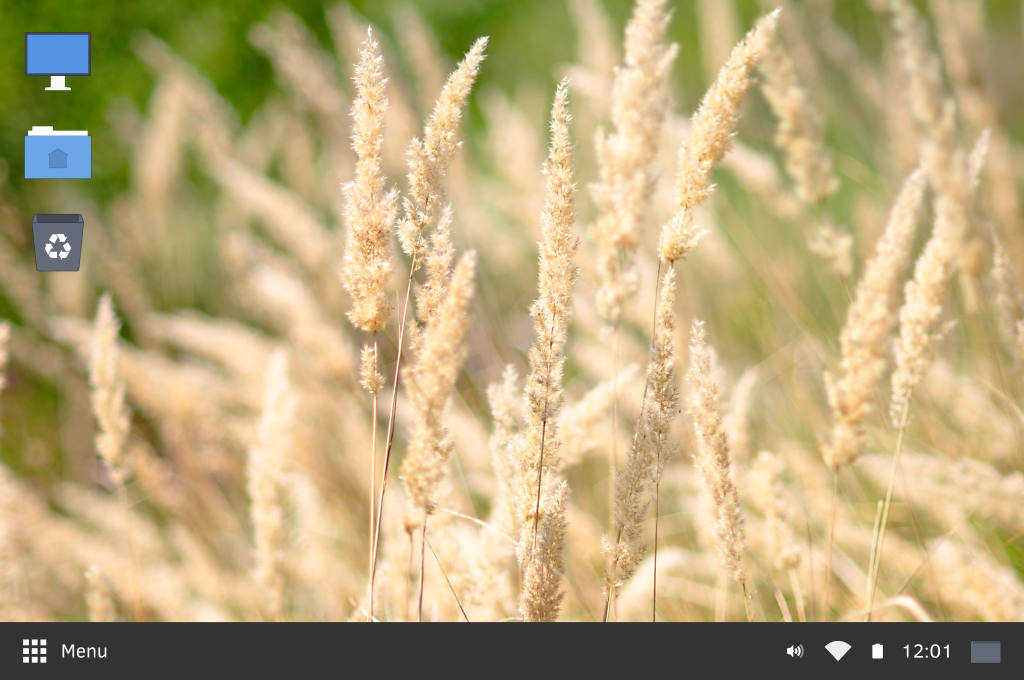
Here are some key features of Solus:
- Budgie Desktop Environment. Solus features the Budgie desktop environment, known for its elegant and modern design. Budgie provides a user-friendly interface with features like the Raven sidebar, a dynamic panel, and an applet system.
- Optimized for Desktop Use. Solus is tailored for desktop users, which means it focuses on delivering a smooth, efficient, and visually appealing desktop experience. It includes a variety of pre-installed applications for everyday tasks.
- Rolling Release Model. It follows a rolling release model, which means you receive continuous updates and improvements without the need for reinstalling the entire operating system. This keeps your system up-to-date with the latest software.
- Software Center. Solus features its own Software Center, making it easy to discover, install, and update software applications. The curated selection of software ensures quality and reliability.
- Hardware Support. It focuses on delivering excellent hardware compatibility. It includes the Solus Driver Management Tool, making it easier to install and manage hardware drivers for a wide range of devices.
- Enhanced Gaming. Provides robust support for gaming with optimized graphics drivers and integration with gaming platforms like Steam. Gamers can enjoy a seamless gaming experience on Solus.
These key features make Solus a popular choice for both newcomers to Linux and experienced users seeking a reliable and modern desktop experience. In the next section, let’s take a look at how to install Solus on your computer.
How to Install Solus?
It’s crucial to recognize that the installation procedure for any operating system, including Solus, can be quite intricate and may differ based on your hardware and individual requirements. Here is a broad outline of the process:
#1 Backup Your Data
Before proceeding with the installation, it’s essential to back up any important data on your computer to prevent data loss.
#2 Create Installation Media
- Visit the official Solus website (https://getsol.us/download/) and download the Solus ISO image for your computer architecture (e.g., 64-bit).
- Create a bootable USB drive using software like Rufus (Windows) or Etcher (Linux/macOS). This will allow you to boot from the USB drive and install Solus.
#3 Boot from USB
- Insert the bootable USB drive into your computer.
- Restart your computer and access the boot menu or BIOS/UEFI settings to set the USB drive as the boot device.
- Save your changes and exit the BIOS/UEFI settings
#4 Install Solus
- When your computer boots from the USB drive, you’ll see the Solus installation menu.
- Choose your preferred language and select “Install Solus.”
- Follow the on-screen prompts to configure your keyboard layout, time zone, and other system settings.
- Choose your installation type (e.g., Erase Disk and Install Solus) and select the target disk for installation.
- Create a user account and set a password.
- Confirm your settings and initiate the installation process.
#5 Complete the Installation
- Once the installation is complete, you’ll receive a notification.
- Remove the USB drive and restart your computer.
- Solus should now boot from the installed hard drive.
#6 Post-Installation Setup
After booting into Solus, you can further customize your system, install additional software, and configure your preferences.
Please keep in mind that the following is a simplified overview of the installation process for Solus. Depending on the version of Solus and your specific hardware, the steps and options in the installation process may differ slightly. It’s important to consult the official Solus documentation or community resources for detailed and up-to-date installation instructions that meet your individual requirements.







