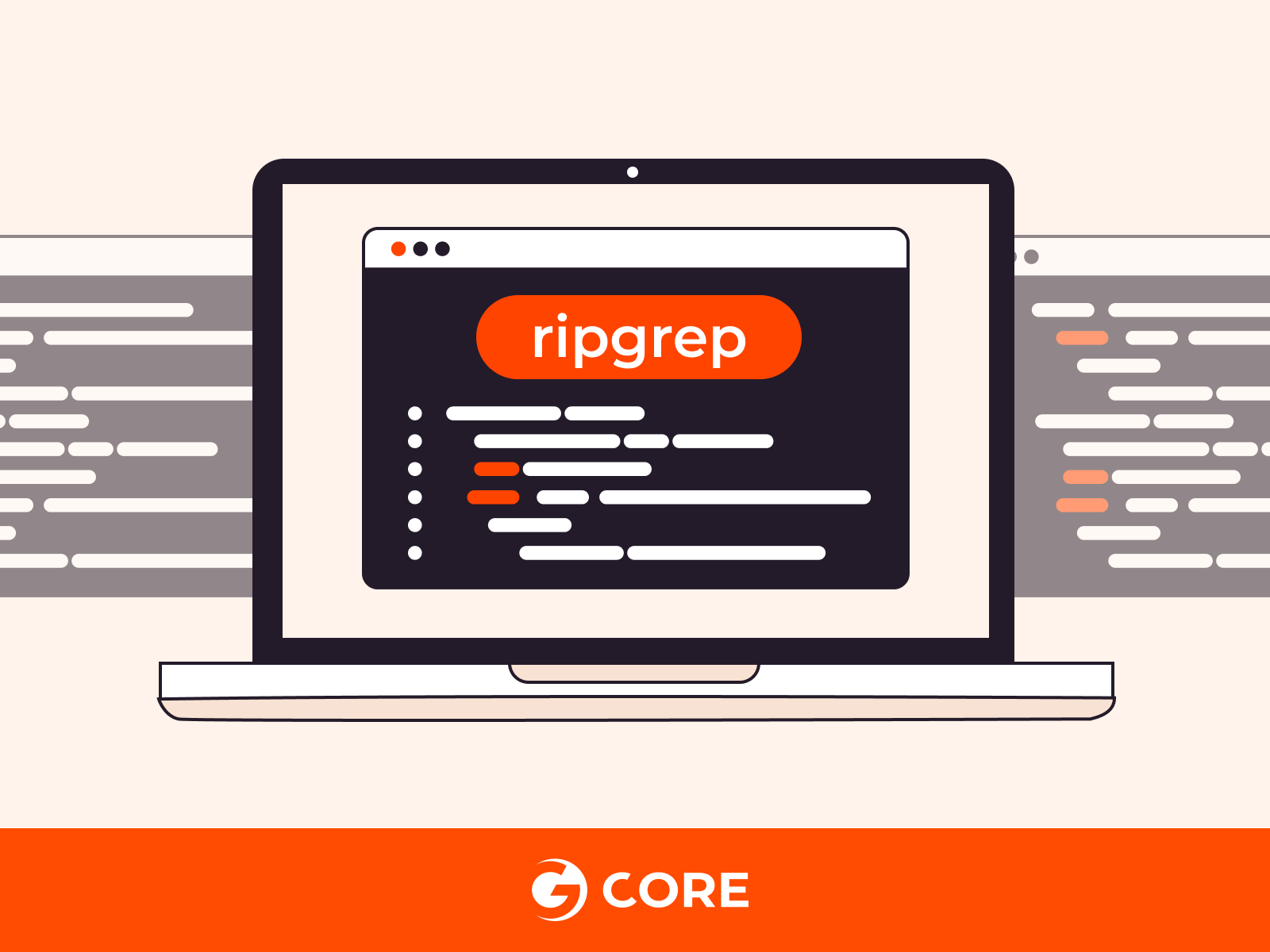
Learn how to quickly search through files and directories with ripgrep, a powerful and fast command-line tool. Whether you’re a developer, a data scientist, or someone who works with large amounts of text, our guide will show you how to use ripgrep with practical examples and easy-to-follow tips.
What Are the Benefits of Using the ripgrep Command-Line Tool?
These benefits illustrate why ripgrep is a popular choice for developers, sysadmins, and those requiring an effective and efficient command-line search tool. The following are the main advantages:
- Unmatched Speed. ripgrep stands out for its incredible speed, making it one of the fastest search tools available. It leverages efficient algorithms and parallel computing to quickly search through large files and directories.
- Compatibility with Common VCS Ignores. Automatically respects .gitignore, .hgignore, and .ignore files, ensuring that searches are focused only on the relevant files, reducing clutter and improving efficiency.
- Advanced Pattern Matching. Utilizes Rust’s regex library for pattern matching, providing support for a wide range of regex features. This allows for precise searches, including complex patterns and multi-line matches.
- Extensive Unicode and UTF-8 Support. ripgrep can handle searches in any language, supporting Unicode and UTF-8 encoding. This makes it incredibly versatile for global projects and multilingual environments.
- Comprehensive Customization Options. Offers a wealth of command-line options to refine search results, including specifying file types, excluding paths, and controlling output formatting. This level of customization makes ripgrep adaptable to various search tasks.
After discussing the advantages and benefits of using ripgrep, let’s now explore how we can utilize this fast and powerful command-line search tool.
How to Proficiently Use the ripgrep Command Tool
Using the ripgrep command tool proficiently involves understanding its basic and advanced functionalities. Here’s a step-by-step guide to help you leverage ripgrep for efficient file searching.
#1 Installation
Ensure ripgrep is available on your machine. It’s a powerful, fast command-line search tool that leverages modern regex features and respects .gitignore rules, making it indispensable for searching through large codebases.
- On Ubuntu/Debian
sudo apt install ripgrep
- On Fedora
sudo dnf install ripgrep
- On macOS
brew install ripgrep
- On Windows. Install via Scoop or Chocolatey
scoop install ripgrep choco install ripgrep
#2 Basic Search
Execute a straightforward search for a text pattern within all files in the current directory and its subdirectories. ripgrep recursively searches files for the specified pattern, displaying file names, line numbers, and lines with matches.
rg pattern
Sample Output:
filename.txt:1:This is the line containing your pattern.
#3 Case Insensitive Search
Perform searches without regard to case, increasing the chances of finding matches regardless of their capitalization. This option is particularly useful when the capitalization of the search term is unknown or variable.
rg -i 'pattern'
Sample Output:
file.txt:2:Match found with different case.
#4 Search in Specific File Types
Narrow your search to files of a specific type (e.g., Python files) to improve search efficiency and relevance. ripgrep can filter searches based on file extensions, making it easier to target specific programming languages or file formats.
rg pattern -t py
Sample Output:
script.py:10:def search_pattern(pattern):
#5 Invert Match
Find files that do not contain the specified pattern. This inverse search is useful for filtering out files that include certain terms or patterns, aiding in debugging or code analysis.
rg -v ‘pattern’
Sample Output:
otherfile.txt:3:This line doesn't contain the pattern.
#6 Count Matches
Quantify the number of matches for a pattern within files. This feature is handy for assessing the frequency of use or occurrence of specific terms or code snippets across a project.
rg -c ‘pattern’
Sample Output:
filename.txt:4 anotherfile.txt:2
#7 Show Only Filenames
List filenames containing the match without showing the actual matching lines. This approach is useful for identifying relevant files quickly without sifting through individual matches.
rg -l 'pattern'
Sample Output:
filename.txt anotherfile.txt
#8 Search for Whole Words
Ensure that the search pattern matches only whole words, reducing false positives by avoiding matches within larger strings or words.
rg -w 'pattern'
Sample Output:
doc.txt:5:The whole word 'pattern' matches.
#9 Search in a Specific Directory
Direct ripgrep to search within a specified directory, allowing for targeted searches outside the current directory. This capability is crucial when working on large projects or when needing to isolate the search scope.
rg pattern /path/to/directory
Sample Output:
/path/to/directory/file.txt:1:Matching line in a file.
#10 Use Regular Expressions
Employ regular expressions for complex search patterns, such as beginning of lines, character classes, or specific string sequences. This powerful feature unlocks advanced search capabilities, allowing for nuanced and precise searches.
rg '^[a-zA-Z]+'
Sample Output:
regex.txt:1:Starts with a letter.
By following these steps, you can proficiently use ripgrep to search through files quickly and effectively. ripgrep’s speed and flexibility make it an invaluable tool for developers, sysadmins, and anyone needing to perform complex file searches.
Conclusion
Looking to deploy Linux in the cloud? With Gcore Cloud, you can choose from Basic VM, Virtual Instances, or VPS/VDS suitable for Linux:
- Gcore Basic VM offers shared virtual machines from €3.2 per month
- Virtual Instances are virtual machines with a variety of configurations and an application marketplace
- Bare Metal offers the ultimate in server power and performance with an entire server dedicated to your needs alone







