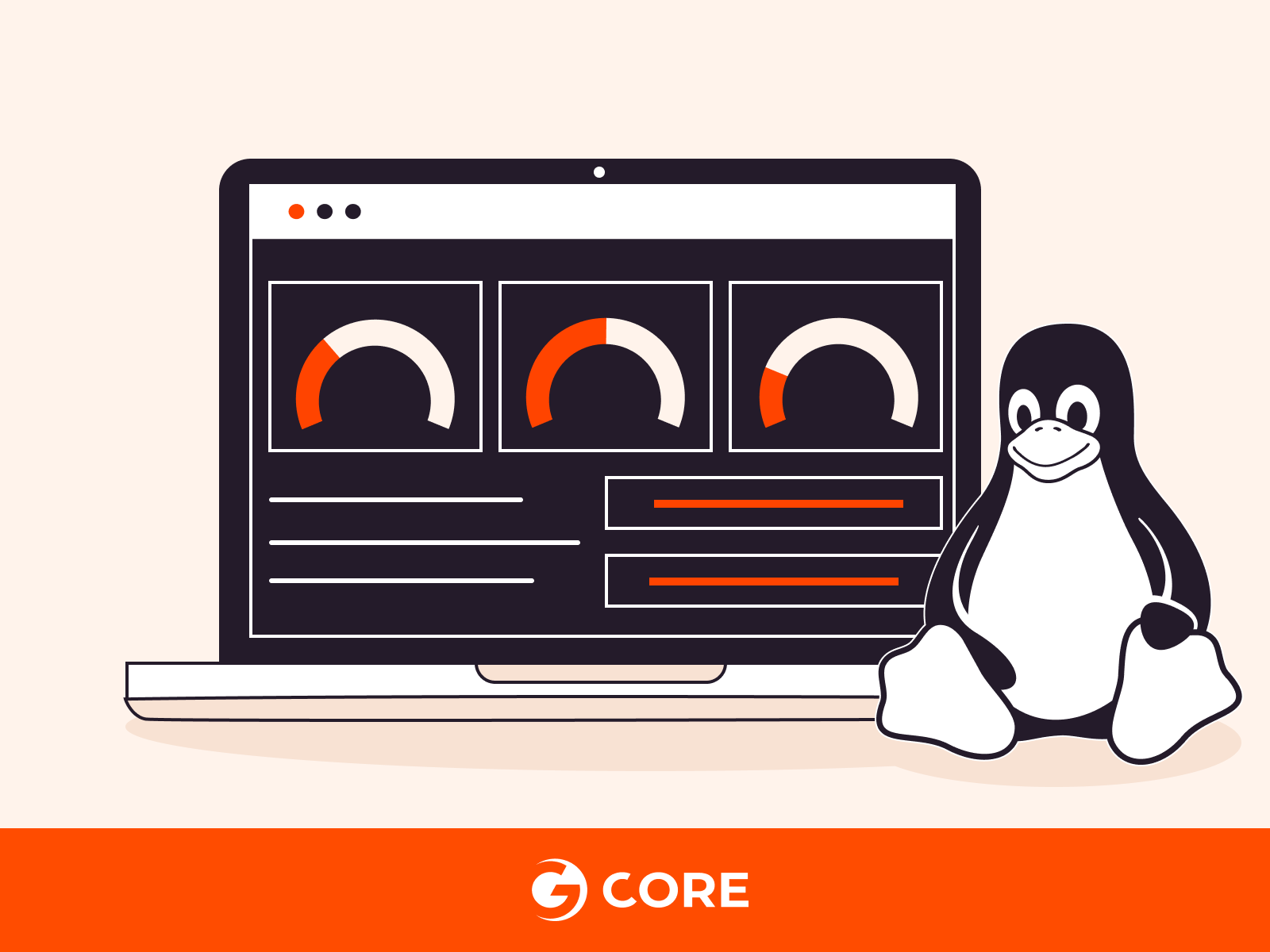
Stacer is an all-in-one solution for optimizing Linux. It monitors system resources, cleans up disk space, and manages startup applications. Whether you’re a seasoned Linux user or new to the platform, learn how Stacer can enhance your system’s performance and usability.
What Is Stacer and Its Features?
Stacer is an open-source system optimizer and application monitor that provides a user-friendly graphical interface for managing various aspects of Linux systems. It combines the functionality of several system management tools into one, making it easier for users to monitor, optimize, and take control of their Linux environment without having to use complex command-line tools. Here are some of the key features of Stacer:
- Dashboard. Provides a quick overview of system performance, including CPU, memory, disk, and network usage.
- System Cleaner. Helps in freeing up disk space by removing unnecessary files like cache, system logs, and trash.
- Startup Apps Management. Allows users to manage and optimize applications that start automatically at boot time.
- Services Management. Enables users to start, stop, enable, or disable system services and background processes.
- Processes Monitoring. Offers a detailed view and management options for currently running processes, including the ability to kill unresponsive or unnecessary processes.
- Uninstaller. Facilitates easy uninstallation of installed software, providing a user-friendly interface to remove applications.
- Resources Overview. Delivers insights into system resources usage, including detailed information on hard drives, CPU, and RAM usage, helping users to optimize their system’s performance.
Stacer enjoys widespread popularity among Linux users who favor a graphical interface for managing system tasks, providing an easy and accessible method to ensure system health and performance. In the following section, we will explore how to utilize Stacer for effective system management and optimization in Linux.
Process to Use Stacer for System Management and Optimization in Linux
Use Stacer to manage and optimize your Linux system with a user-friendly interface. Follow this guide to learn how to use its features effectively for better system performance.
#1 Installing Stacer
For Ubuntu/Debian-based distributions:
Open a terminal window and install Stacer using the command below:
sudo apt-get install stacer -y
For Fedora and other RPM-based distributions:
Open a terminal window and use the command below:
sudo dnf install stacer
For Arch Linux:
Open a terminal window and run the command below:
yay -S stacer pamac install stacer if you're using Pamac. [If you're using Pamac]
Sample Output:
Reading package lists... Done Building dependency tree Reading state information... Done The following NEW packages will be installed: stacer 0 upgraded, 1 newly installed, 0 to remove and 3 not upgraded. After this operation, XX MB of additional disk space will be used.
#2 Launching Stacer
You can start Stacer by searching for it in your application menu or by running the command in the terminal:
Stacer
#3 Using the Dashboard
The Dashboard provides a quick overview of your system’s health, including CPU, memory, disk usage, and network activity. No specific command is needed here; just navigate through the GUI.
#4 Cleaning System
- Go to the System Cleaner tab.
- Check the options for application caches, system logs, or crash reports you wish to clean.
- Click on the Clean button to free up space.
#5 Managing Startup Applications
- Navigate to the Startup Apps tab.
- To add a startup application, click on the “+” button, and to remove one, select it and click the “–” button.
#6 Managing Services
- Go to the Services tab.
- Here you can view a list of running services. Click on a service to start, stop, enable, or disable it.
#7 Uninstalling Applications
- Navigate to the Uninstaller tab.
- Select the application(s) you want to remove.
- Click on the Uninstall button.
#8 Monitoring Resources
- Switch to the Resources tab to monitor your system’s CPU, memory, and disk usage in real-time.
Stacer simplifies Linux management through an intuitive interface. It offers a suite of tools for cleaning up your system, managing resources, and applications. Keep in mind that caution is needed when stopping services, uninstalling applications, and cleaning system files to avoid affecting your system’s stability and performance.
Conclusion
Looking to deploy Linux in the cloud? With Gcore Cloud, you can choose from Basic VM, Virtual Instances, or VPS/VDS suitable for Linux:
- Gcore Basic VM offers shared virtual machines from €3.2 per month
- Virtual Instances are virtual machines with a variety of configurations and an application marketplace
- Bare Metal offers the ultimate in server power and performance with an entire server dedicated to your needs alone







