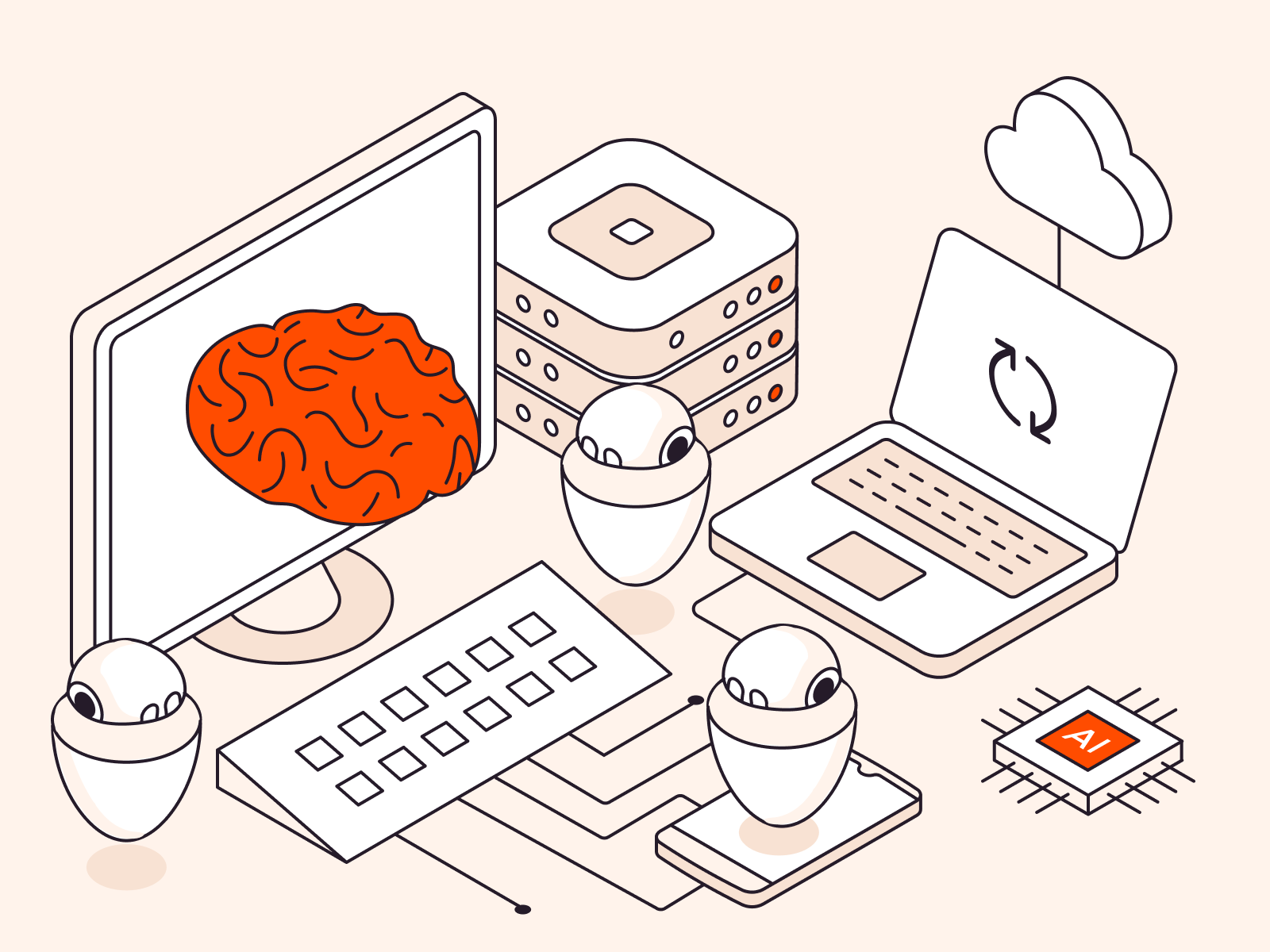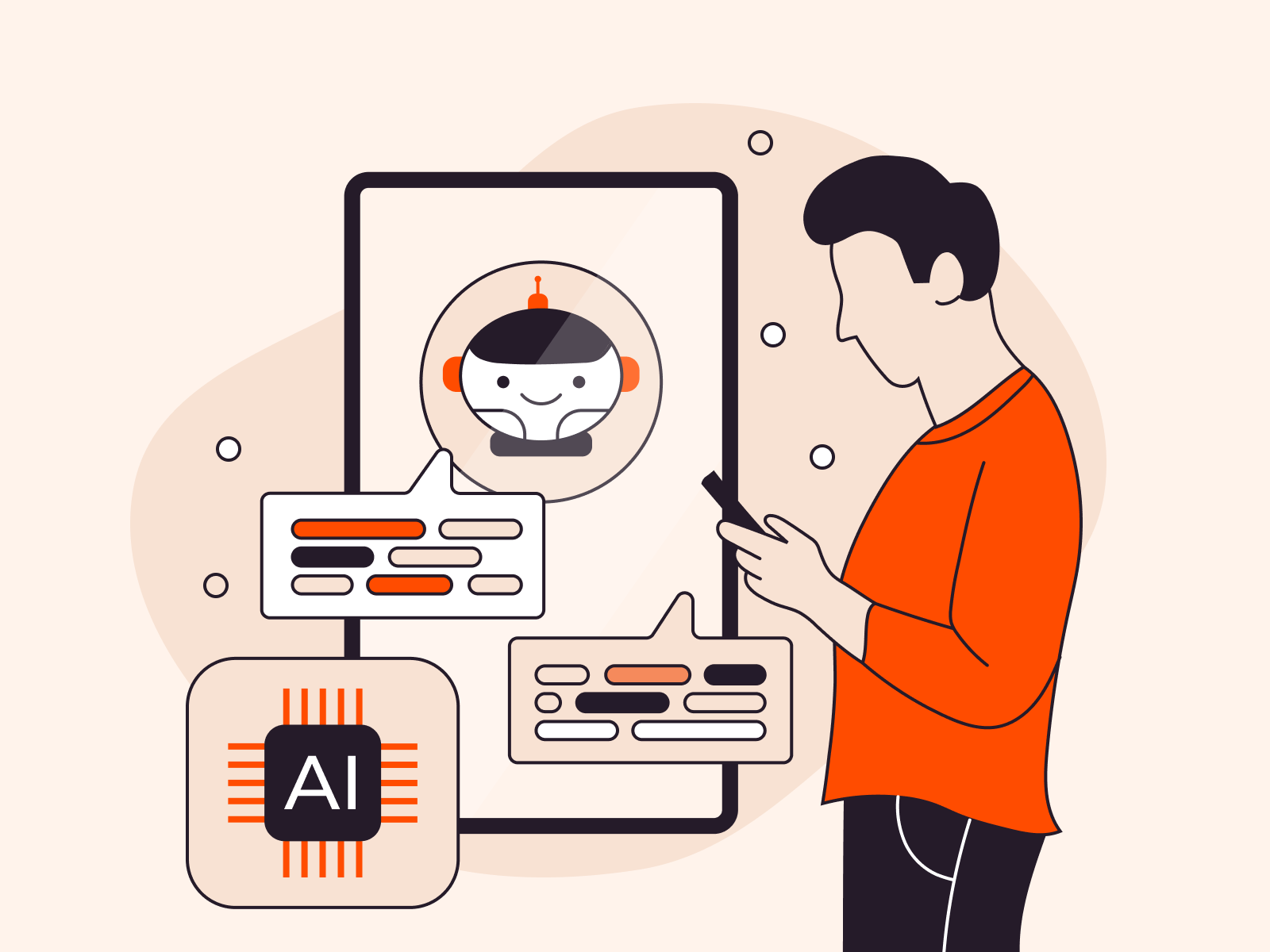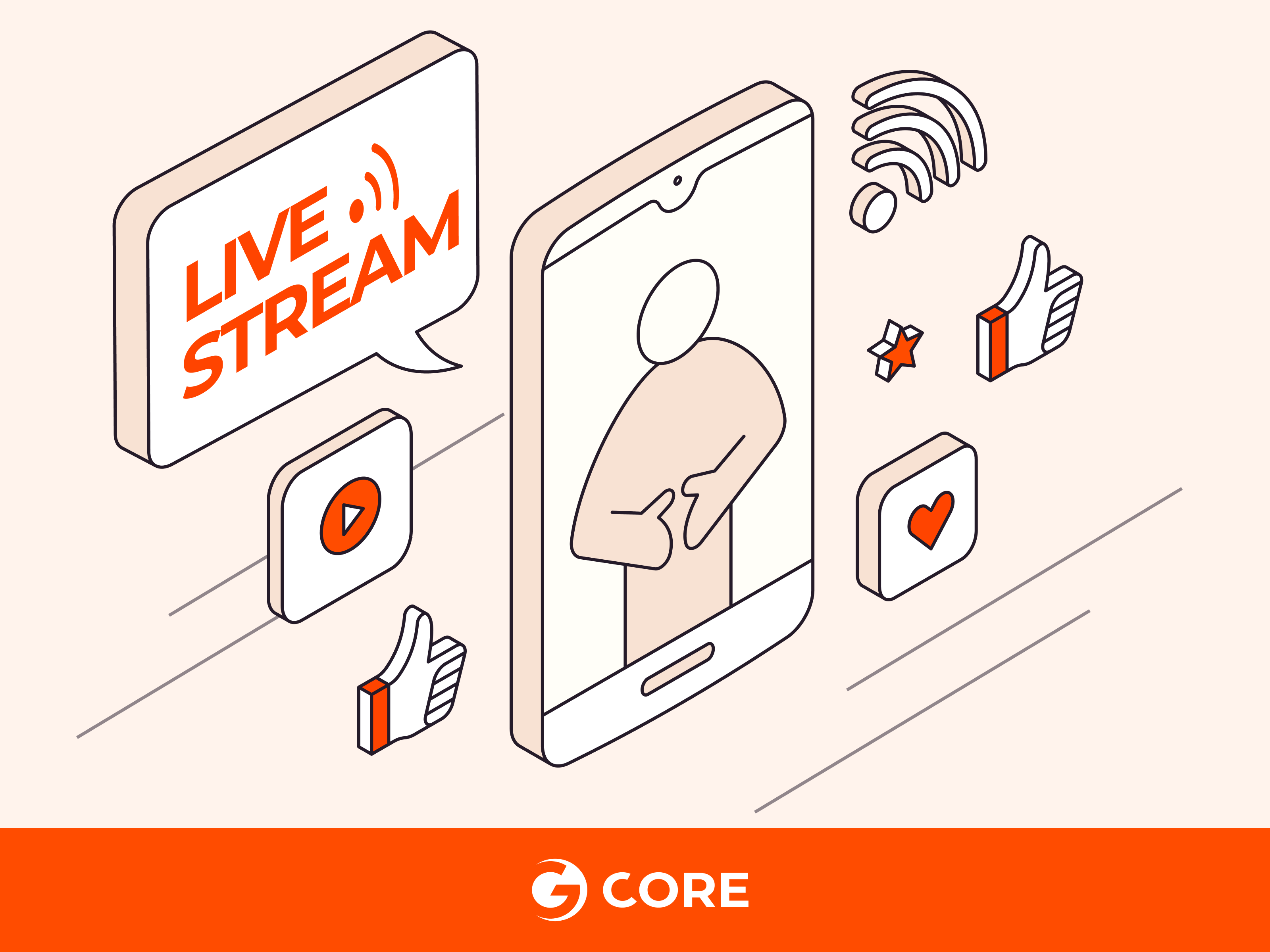
Setting up and running live streams can feel overwhelming for both newcomers and experienced creators due to technical complexities, the need for engaging content, the pressure of real-time performance, and the competition for viewer attention in a rapidly growing digital landscape. This guide will enable you to harness the benefits of effective live streaming with insights on selecting the right platform, configuring technical elements, and crafting engaging content.
What Is Live Streaming?
Live streaming involves broadcasting video of events over the internet as they are happening. It allows viewers to watch a video file as it’s being transmitted rather than waiting for the entire file to download before starting to watch. Unlike pre-recorded videos, which are edited and finalized before being shared, live streaming offers an immediate, authentic connection that unfolds in real time.
Live streaming is important because it gives audiences the opportunity to participate actively and engage with the video content, for example with TV shows, gaming sessions, or social media content. Through real-time interactions such as comments, likes, and live polls, audiences shift from passive spectators to involved community members.
Videos can be live-streamed using either on-premises solutions, which are managed on your own physical servers, or using cloud-based solutions hosted and maintained by an external provider.
How to Live Stream in 8 Simple Steps
Here’s a step-by-step guide that will ensure you’re well-prepared to stream engaging live content for your audience.
Step 1: Choose Your Streaming Solution
The first step is perhaps the most difficult, since you have so many options to consider and marketing decisions to make. When choosing a streaming platform, it’s crucial to understand both your target audience and technical requirements. Know where your audience stands in your marketing funnel, the content they interact with, and the platforms they use. Technical decisions like video quality or interface usability should align with audience needs. For instance, if your viewers prioritize high-quality visuals, a 4K-supporting platform becomes essential.
For a more comprehensive strategy, look at your competitors’ technical choices. This includes the platforms they use, video formats, resolutions, and monetization methods like pay-per-view or subscriptions. Conduct a SWOT analysis to align your own technical parameters and audience insights, ensuring you choose a platform that offers the best mix of reach, quality, and security.
Platforms to Consider
Certain audiences and goals may push you in the direction of a specific platform. Here are some popular choices sorted by industry.
- Mainstream platforms like YouTube Live, Facebook Live, and Twitter Live offer high visibility and support diverse video types.
- For real-time gaming streams with minimal delay, platforms such as Twitch and YouTube Gaming are ideal, offering features like custom overlays and high frame rates.
- Mixcloud, Picarto, and Behance cater to artists with lossless audio and high-resolution streaming.
- LinkedIn Live provides encrypted connections for professionals.
- E-commerce streamers can benefit from Amazon Live and Instagram Live Shopping, which feature secure payment gateways and advanced inventory management.
- For a more curated experience, personal websites with embedded video players offer customization and adaptive streaming.
- Multistreaming allows broadcasting to multiple platforms simultaneously without straining your internet connection. Understanding these technical specifications ensures you select the platform that aligns best with your technical and audience needs for effective engagement.
Features to Consider
Consider which features will enhance the overall streaming experience, such as:
- A video content management system
- Support for various revenue generation avenues
- Auto-record to VOD, automatically saving live streams for on-demand viewing later, while retaining monetization opportunities
- Global payment processing
- Go-live notifications, alerts that notify your audience when you start streaming
- Direct streaming from your branded domain rather than on social media, for more control over branding and audience data.
- Pre-registration pages and live event countdown features
- Integrated live chat and interaction features
- A landing page builder
- Live streaming to web and branded OTT apps (over-the-top or direct delivery media services); the ability to broadcast directly to your website and your own specialized media apps.
- Video editing and embedding tools
- Advanced live video analytics
Your Business Goals
When it comes to platform selection, ensure that your choice resonates with your business’ financial goals.
| Model | Description | Example |
|---|---|---|
| Subscription-based | Businesses generate revenue through the monthly or yearly subscription fees viewers pay to access a set of videos. | Netflix Hulu Disney+ Amazon Prime |
| Transaction-based or pay-per-view | Businesses generate revenue through the rental or purchase fee viewers pay for a particular video they want to watch. | YouTube Google TV Apple TV |
| Advertising-based | Businesses generate revenue through showing ads to viewers when watching video. | YouTube Facebook Watch Twitch |
Step 2: Gather Essential Components
Building a solid streaming setup involves several key components, and your choice of each will depend on factors like budget and quality requirements.
Cameras and Microphones
Webcams and smartphones might suffice for those new to content creation or operating on a low budget, but advanced professionals and larger organizations will require more specialized cameras and mics. For your audio setup, the microphone signal can either be routed through your camera for a simplified audio-video setup or managed via an external audio interface for better control over sound quality and levels.
Capture Cards
Capture cards help capture the signals from your audio and video sources. They become especially critical when using cameras with HDMI or SDI outputs, which are types of connections that deliver high-quality video but aren’t directly compatible with most computers. A capture card bridges this gap, allowing the high-quality signals to be processed by your computer. For those using software encoders, the card facilitates the essential transfer of the video signal from the camera to the computer for encoding. By contrast, USB cameras and microphones are designed for straightforward computer connectivity, negating the need for a separate capture card.
Lighting
Paying attention to lighting eliminates shadows and highlights facial features, enhancing the overall production value. Content creators can determine the most suitable lighting setup by considering their specific environment, desired mood, and the level of control they need over the lighting conditions, and testing the environment on camera before going live.
A Strong Internet Connection
An uninterrupted and robust internet connection is essential for seamless content delivery. For optimal results, choose a wired connection rather than Wi-Fi. Test your upload speed using Gcore’s speed test and aim for a minimum of 1 Mbps.
Step 3: Create Your Live Channel
Next, create your live channel on your chosen live streaming platform from Step 1. It will host your content, convert your files into a compatible format, and stream them. Add a unique name and description to your channel, upload a thumbnail image, and set your channel’s privacy settings. There are a number of other settings you can configure, such as your channel’s language, timezone, and monetization settings.
Step 4: Configure Your Video
Configuring your video settings according to the following best practices ensures that your live stream looks professional and engaging, providing your audience with an optimal viewing experience:
- Resolution: Start by setting your video resolution to 1920×1080 pixels, commonly referred to as 1080p HD. This resolution strikes a balance between video quality and bandwidth usage. It ensures that your content appears crisp and clear while also being accessible to viewers with varying internet speeds.
- Frame rate: Choose a frame rate of 30 frames per second (fps.) This standard frame rate provides a smooth and fluid motion for your live stream. It prevents choppiness and maintains the natural flow of movements, making your content more enjoyable to watch.
- Bitrate: Set your bitrate to a range between 4.5 to 6 Mbps. Your bitrate determines the amount of data transmitted per second in your live stream. Your goal is to find a balance between video quality and bandwidth availability. Adjust the bitrate based on your available upload speed and desired video quality. Higher bit rates result in better video quality but require more bandwidth.
Step 5: Set Up Your Encoder
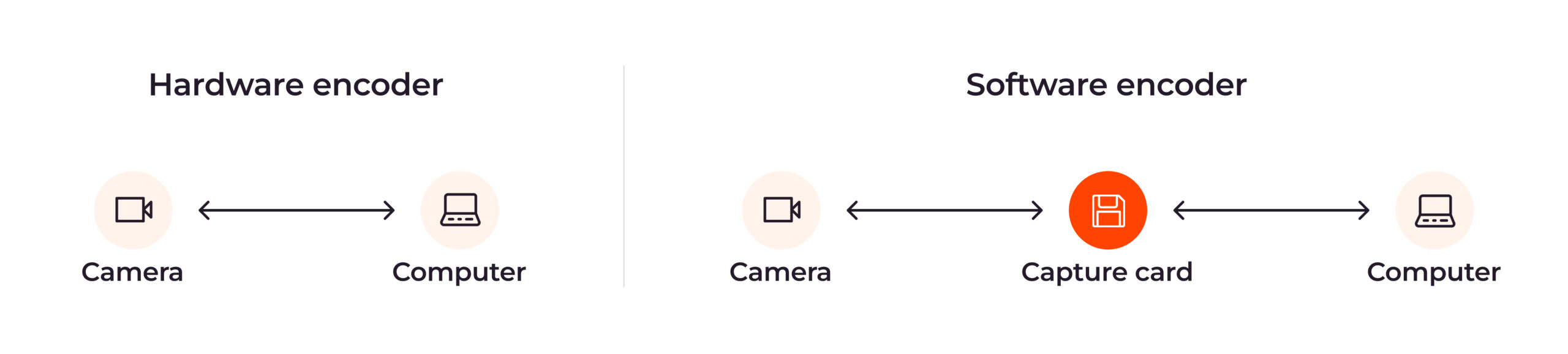
To get your audio and video ready for online streaming, you’ll need an encoder. This tool translates the incoming signals into a digital format that your chosen streaming platform can understand. You have two main options: software encoders, which rely on your computer’s resources, or hardware encoders, dedicated devices specifically for this task. Many platforms offer a “preview” feature that allows you to ensure that your encoder is correctly configured and see how your stream will appear to viewers, before going live.
Software Encoders
If you’re using a software encoder like OBS Studio, launch the software and access the settings related to video and audio. Configure the resolution, frame rate, and audio settings to match the specifications you set in Step 4.
To connect your software encoder to your streaming platform, log in to your chosen live streaming platform (the one you set up in Step 3) and locate your stream key and stream URL. Enter these credentials into your encoder to establish a connection between your encoder and the streaming platform.
Hardware Encoder
For a hardware encoder, the audio and video data are usually sent to the platform through ports like HDMI or SDI. Access its settings via its dedicated interface.
Step 6: Monetize Your Video
Monetizing your live video stream allows you to generate revenue from your content. Here’s how to set up video monetization to make the most of your streaming efforts, with the exact steps differing based on the streaming platform you use:
- Choose your monetization method: Select the monetization strategy that aligns with your goals. Pay-per-view charges viewers a fee to access your stream, subscriptions provide exclusive content for paying subscribers, and advertising generates revenue through ad placements during your stream.
- Set up paywall or subscription: If you’re opting for pay-per-view or subscription-based monetization, configure the paywall settings or subscription tiers on your streaming platform. Define the pricing structure, access duration, and any exclusive perks for paying viewers.
- Enable advertising: For ad-based monetization, determine the ad placement options available on your streaming platform. Some platforms may automatically insert ads at specific intervals, while others might require you to integrate ad providers like Google AdSense.
- Test the monetization setup: Before going live, conduct a test run of your chosen monetization method to ensure that payments are processed correctly, and access is granted or ads are displayed as intended. This helps you avoid any issues during the actual live stream.
- Promote your monetization strategy: Use social media, email newsletters, and your website to inform your viewers about upcoming paid content, subscriptions, or ad-supported streams.
- Monitor performance and adapt: Keep a close eye on viewer engagement, feedback, and revenue generation. Monitor which monetization methods are most effective and make adjustments as necessary, based on audience preferences and trends.
Step 7: Add the Video Player to Your Website
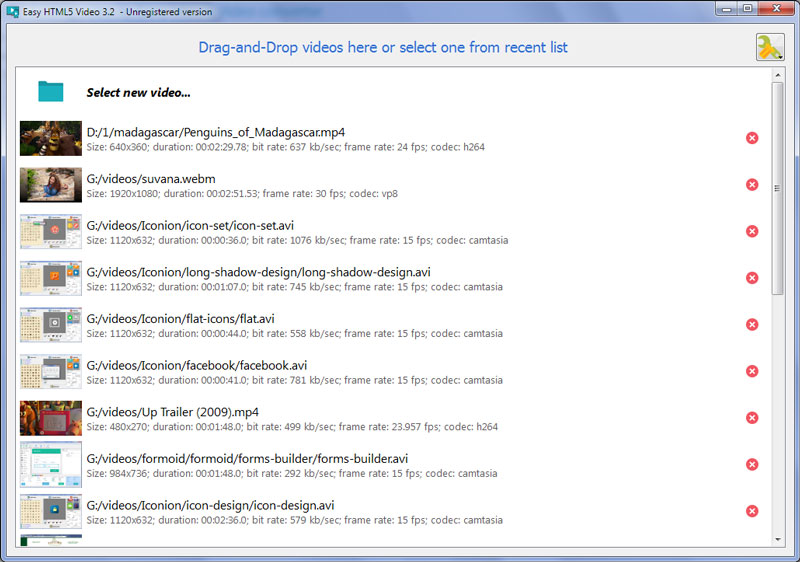
To integrate the video player into your website and enhance accessibility and engagement for your viewers, following these steps.
- Acquire embed code: From your chosen live streaming platform’s dashboard, locate the embed code for your live stream. This code contains the necessary information to display the video player on your website.
- Access your website’s HTML: Log in to your website’s content management system or access the HTML code of the webpage where you want to embed the video player.
- Insert the embed code: Within the HTML code, find the section where you want to place the video player. This could be within a specific page or post. Insert the acquired embed code at the desired location.
- Adjust player size and position: Customize the size and position of the video player within the HTML code. You can specify dimensions in pixels or percentages to fit your webpage’s design. Use CSS styles to further refine the appearance and alignment of the player.
- Save and publish changes: After inserting and adjusting the embed code, save your changes in the HTML editor. Preview the webpage to ensure the video player displays correctly.
- Test and troubleshoot: Load the webpage on different devices and browsers to test the responsiveness and compatibility of the embedded video player. If any issues arise, review your HTML code and CSS styles for errors and inconsistencies.
- Ensure mobile responsiveness: Use media queries in your CSS styles to adapt the player’s size and layout for various screen sizes.
- Integrate analytics: If your live streaming platform offers analytics, consider integrating tracking codes or scripts into the HTML to gather insights into viewer engagement, play duration, and other metrics.
Step 8: Start Sharing Your Live Stream
To maximize the impact of your live stream, announce the event well in advance. Send out reminder messages that include direct links to the stream. Create anticipation by sharing visually engaging teasers and use live features to reach a wider audience.
Start your live stream on time, actively interact with your viewers, and maintain engagement during the broadcast. Encourage viewers to share the stream and keep a recording for future distribution.
Live Streaming Best Practices
Live streaming offers a wealth of benefits for engaging audiences by bringing a sense of immediacy and authenticity to your content. To effectively make the most of these advantages, here are key practices that can elevate your live streaming experience:
- Define your niche and audience: Choose a specific content niche to establish a dedicated viewer base that resonates with your content.
- Craft a clear schedule to promote consistency: Determine the optimal times to go live based on your audience’s preferences. Consistency in your streaming schedule helps viewers anticipate your broadcasts.
- Enhance viewer interaction with engagement tools: Interactive features like live chat and polls convert passive viewers into active participants, fostering a sense of community.
- Prioritize video and sound quality: High production values contribute to a professional appearance and provide viewers with a satisfying viewing experience.
- Expand your reach through multistreaming: By broadcasting your content across different platforms like Twitter, Facebook, and Instagram, you can tap into diverse audiences and maximize your impact.
- Access real-time analytics for better insights: This information empowers you to adapt your content on the spot for optimal engagement.
- Archive live streams for later: Use a video content management system to store your live sessions so people can watch them after the event, adding longevity to your content and offering more touchpoints for audience engagement.
Gcore for Live Streaming: The All-in-One Solution
Gcore’s Streaming Platform is an all-in-one solution, providing low-latency live streaming to your viewers. With high-quality content delivery up to 4K/8K, a delay of no more than 4–5 seconds, and the ability to scale to 100+ million viewers, Gcore ensures that viewers can enjoy seamless live streams across the globe. The platform’s adaptability and the added convenience of monetization tools make it an effective solution for both content creation and business development.
Conclusion
Live streaming opens up a fantastic avenue to engage with your audience in a truly meaningful way. Now that you’ve mastered the technical aspects of selecting platforms and equipment, setting up live streams, and adopting best practices, you’re more than ready to start engaging with audiences, sharing expertise, connecting with like-minded individuals, and showcasing products in an unparalleled way.
Ready to get started? Discover the future of live streaming with Gcore and unlock endless opportunities for engaging and immersive content creation. Start creating live streams with Gcore.